Web Interface
The device controller is available in 1NCE OS portal, by opening the device controller tab.
Sending Data to device
On device controller page, table with the device list is shown. Filtering by Device ID (ICCID) is available in the table.
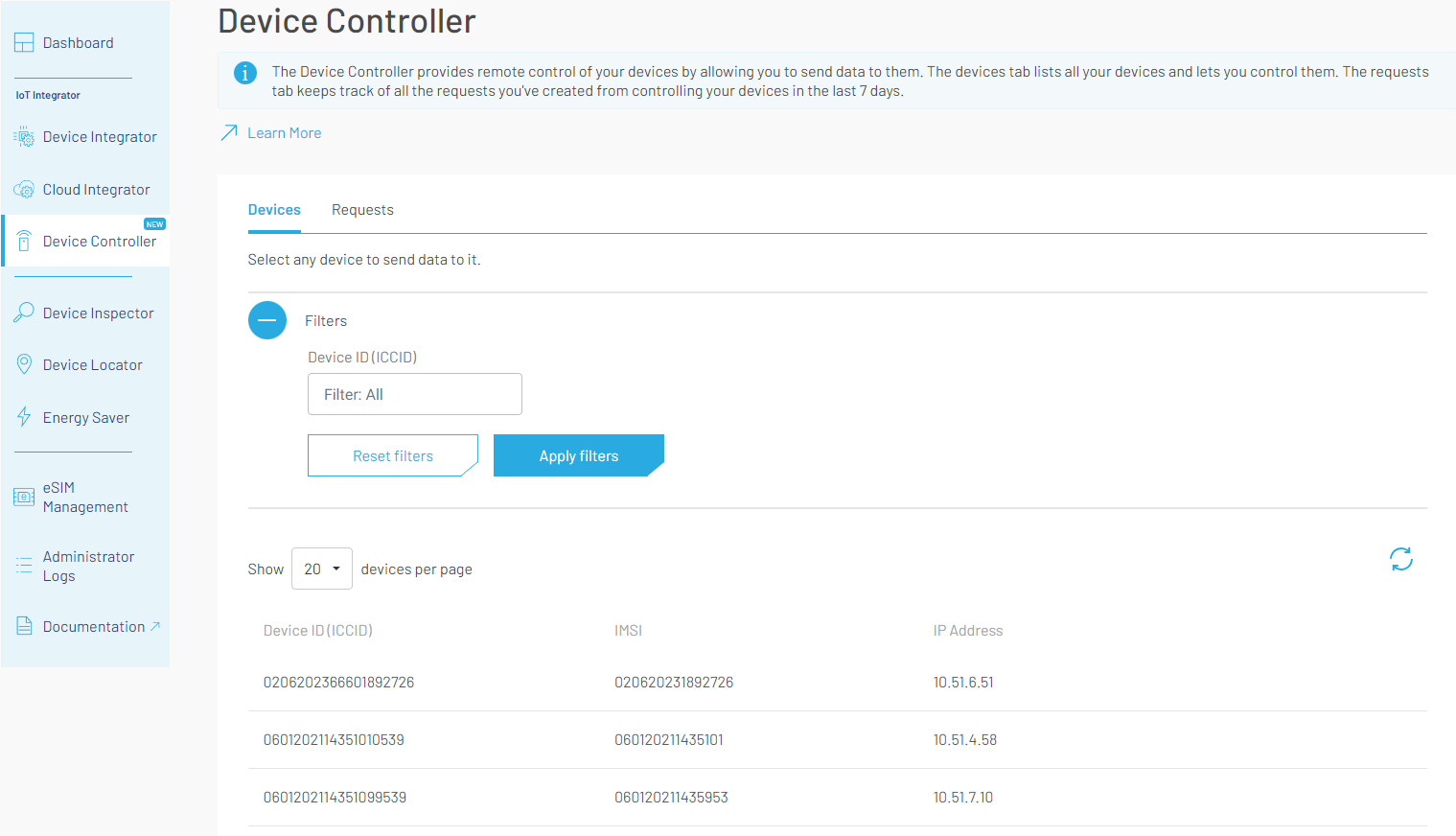
Device controller devices table with filtering
By clicking on a specific device in the table a wizard will be opened that allows:
- Sending UDP message to the device
- Sending
POST,PUT,DELETE,PATCHorGETCoAP request to the device. - Triggering
Read,Write,Execute,Observe-startorObserve-endLwM2M action to the device
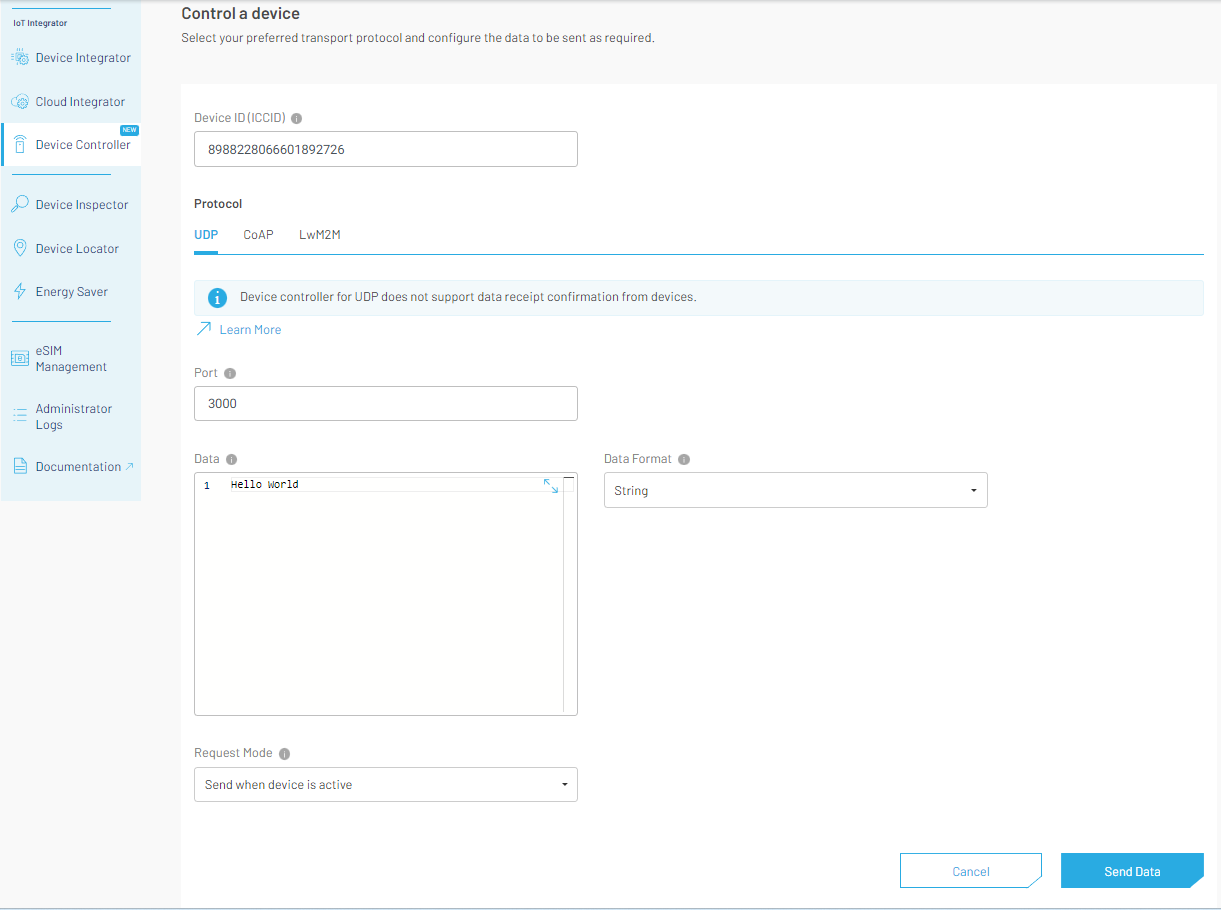
Device controller UDP request creation view
Request Mode
Send Now
Request mode SEND_NOW will send the data to the device immediately. It will be validated if device is currently registered to LwM2M server, if LwM2M protocol will be selected. If device is not registered to LwM2M server an error toaster will be shown.
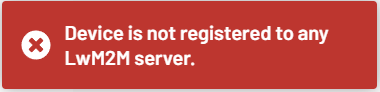
For CoAP and LwM2M messages wizard will wait for the response and display the response details.
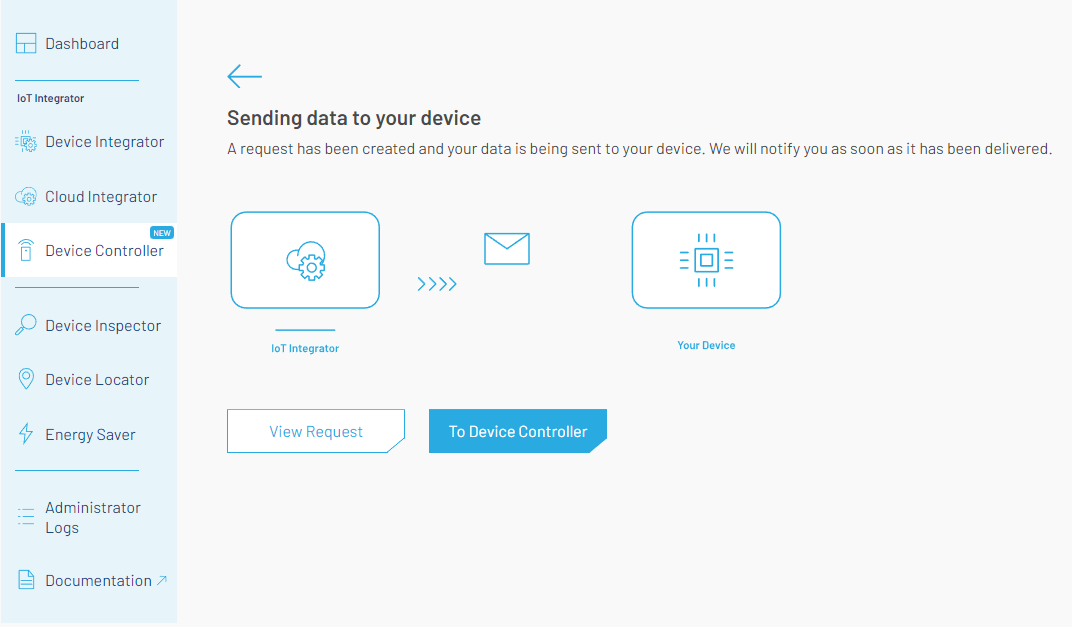
Device controller waiting for response
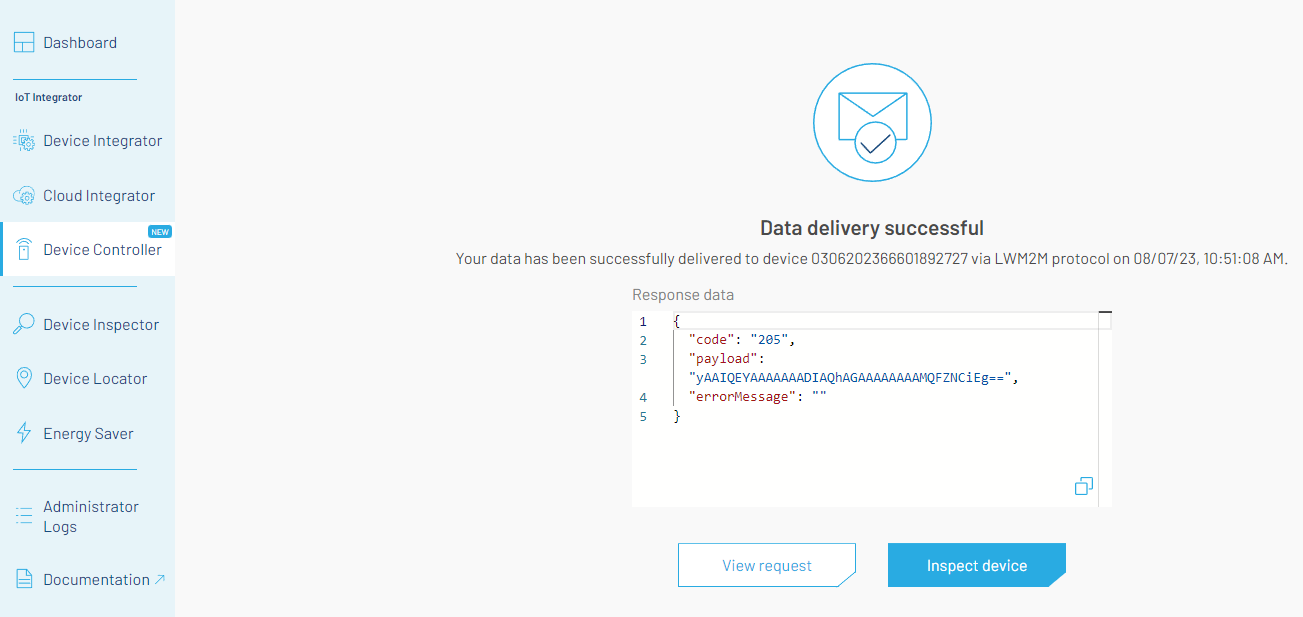
LwM2M Response Details
⚠️ Please note that Response wizard is not present for UDP messages due to UDP specifics.
Send when device is active
Request mode SEND_WHEN_ACTIVE will schedule the message and send the data to device when it will become active. Scheduled messages will be sent out on Cross-protocol trigger or LwM2M registration and update events as decribed in the device controller features.
In this request mode it is possible to configure Send Attempts for CoAP and LwM2M protocols. For failed messages retry mechanism will be applied if required.
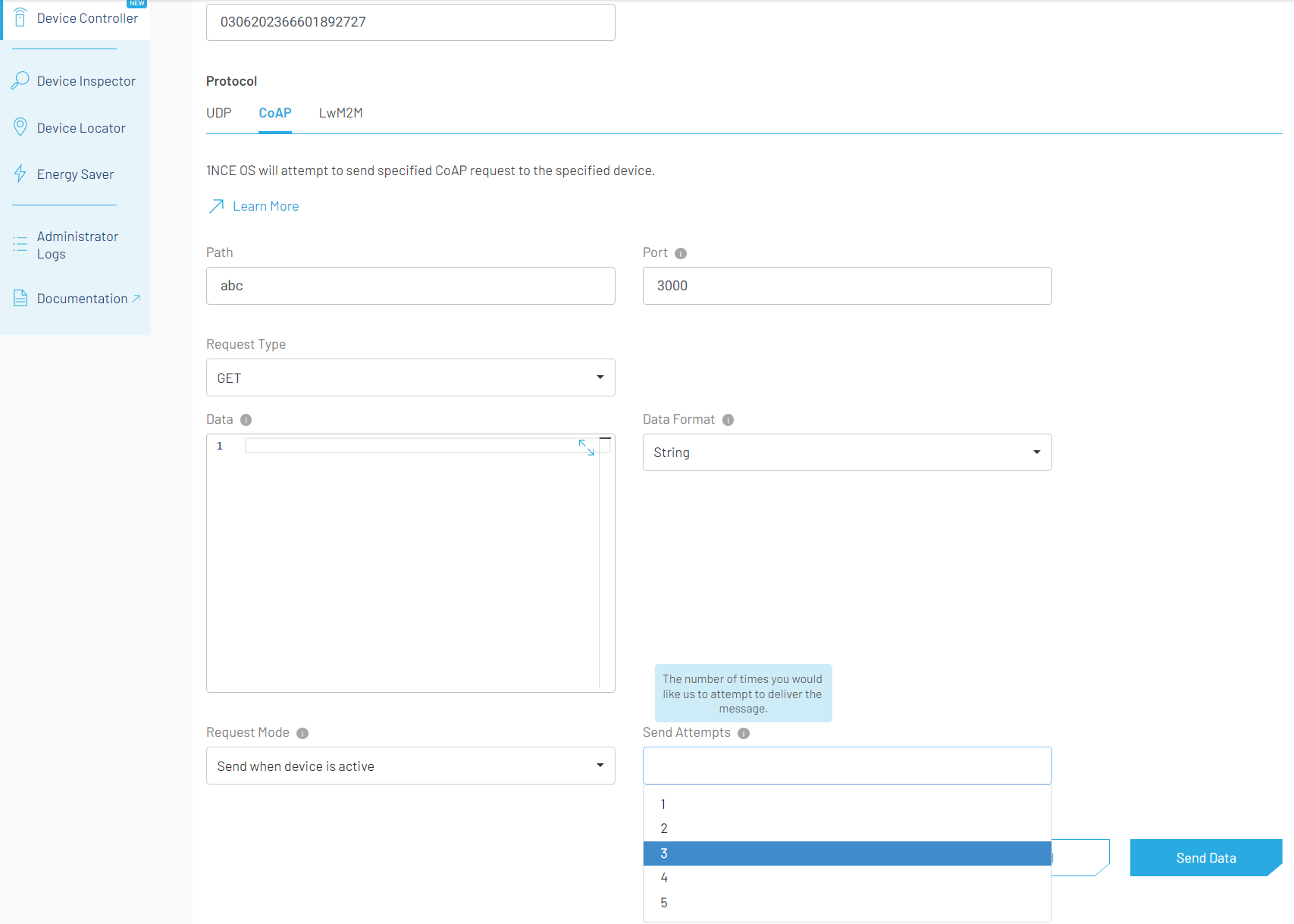
Send attempts configuration
⚠️ Please note that Send attempts are NOT supported for the UDP protocol.
Requests
Requests history
In the device controller, the tables with active and archived requests history are available. Archived request history is stored for 7 days and active request history is stored for 1 day. It is possible to filter the requests by the following parameters:
- Request Id
- ICCID (Device Id)
- Request Status
- Active requests table: (
Scheduled,In progress) - Archived requests table: (
Failed,SucceededorCanceled)
- Active requests table: (
- Protocol (
UDP, CoAPorLwM2M)
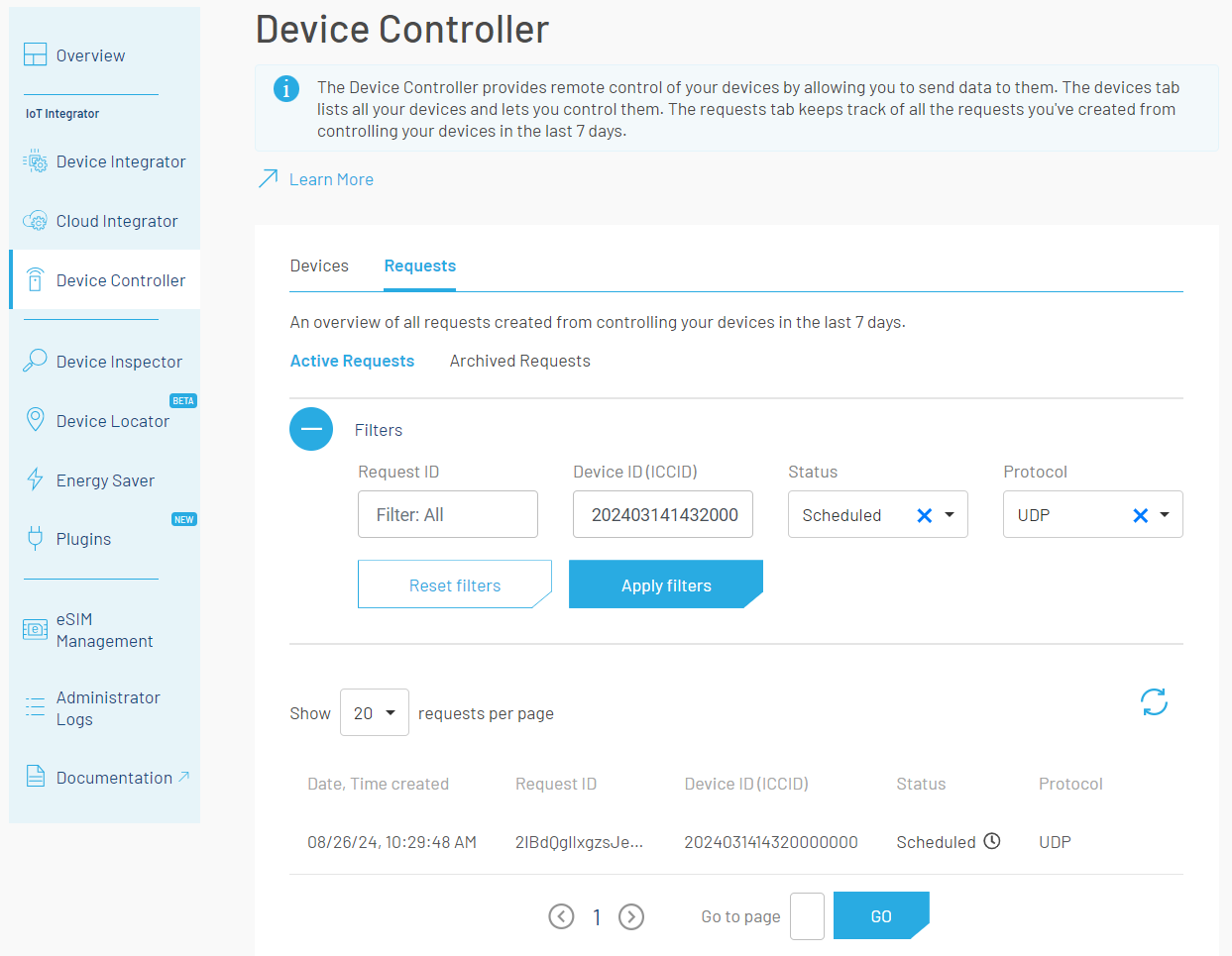
Device controller requests table with filtering
Request Details
By clicking on a specific request the request details will be displayed. In the request details some fields are mandatory for every request. Depending on protocol and request mode some fields could be optional:
Mandatory fields
Request:
- Request Id
- Status of the request
- Protocol
- Request Mode
- Request Creation Time
- Request Last Update Time
- Request Data
Device:
- Device Id (ICCID)
- IP Address
Optional fields
- Configured send attempts
- Left send attempts
- Result Data
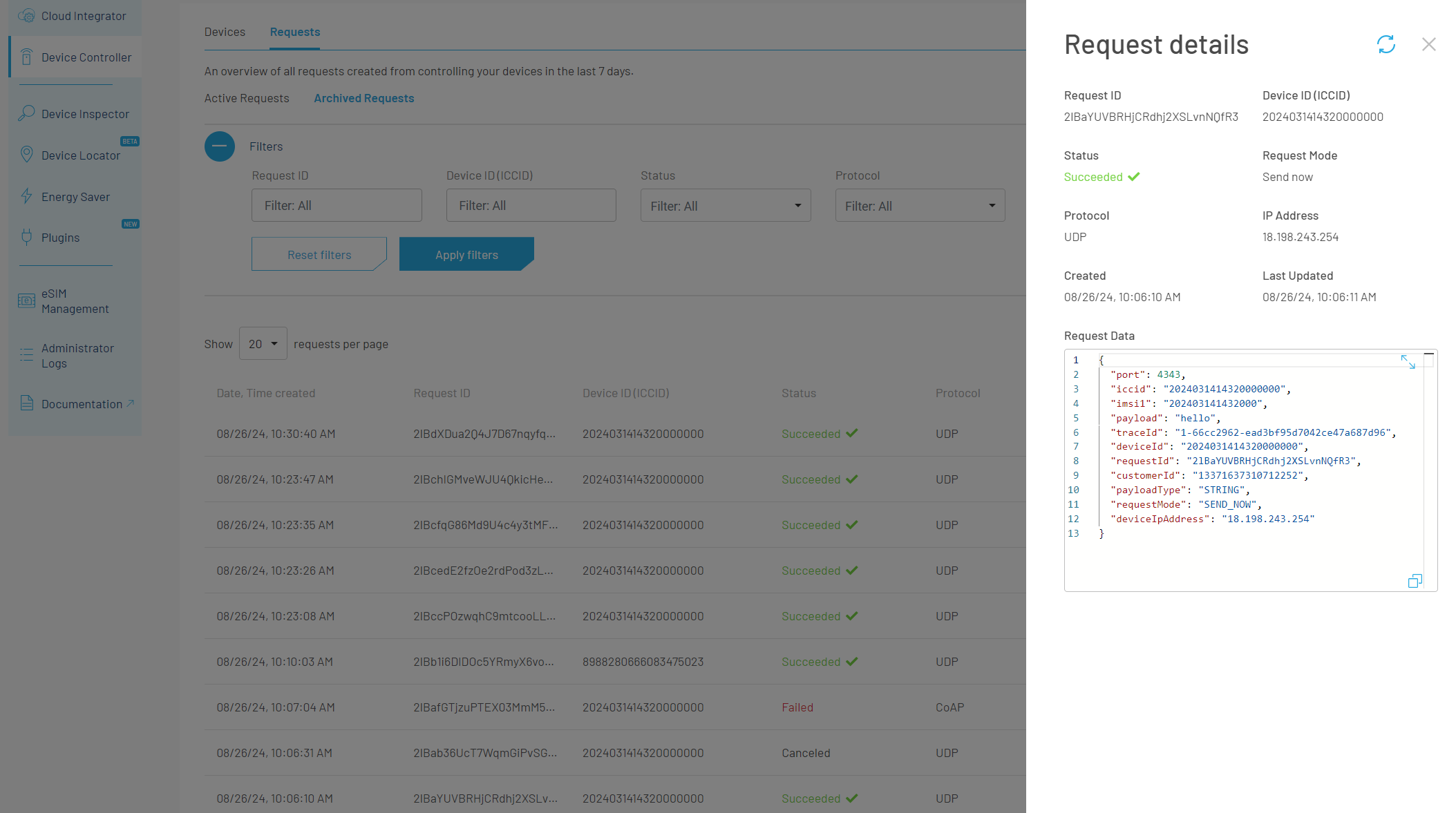
Request details
Canceling a request
It is possible to cancel a request form Request Details. This is possible only for "Scheduled" requests.
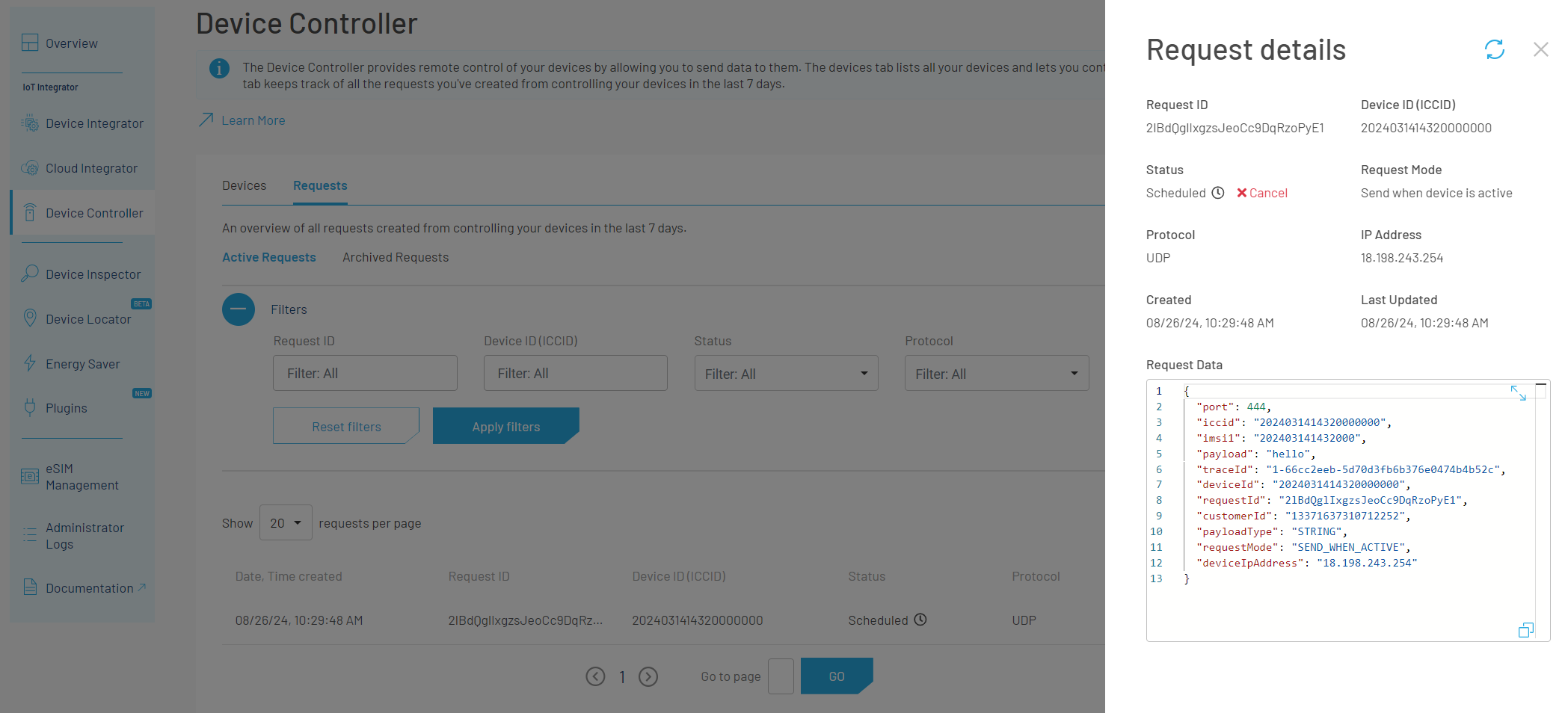
Canceling a request
Updated 3 months ago